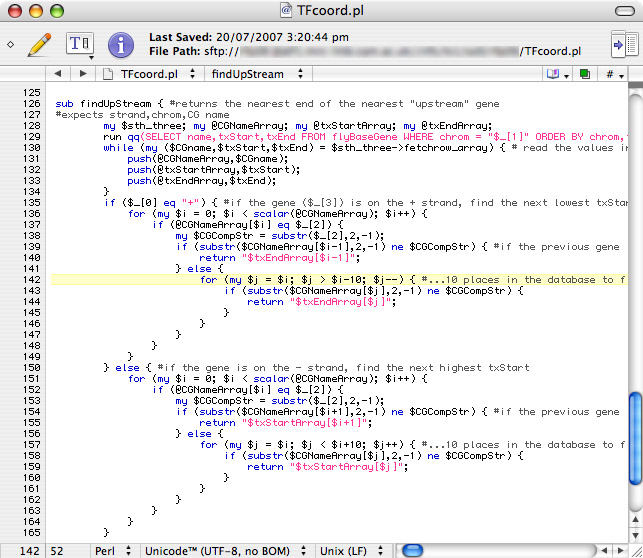Since I’ve been doing a lot (OK, 400 lines) of Perl scripting this week, I’ve spent quite a lot of time in TextWrangler from Bare Bones Software. I do have a license for TextMate (from MacHeist) and have used it a little in the past, but I’d heard that TextWrangler had built-in FTP/SFTP support this week and, since it’s free, I thought I’d give a go.
Mac OS X users are spoilt for choice when it comes to graphical text editors. We’ve got TextMate, skEdit, SubEthaEdit, TextWrangler, BBEdit, Smultron, the new kid on the block Coda and many others. And, of course, there’s always Apple’s offerings of TextEdit for simple text-editing and XCode for (mainly) Carbon and Cocoa apps.
Of all these apps (aside from Apple’s own), only TextWrangler and Smultron are free, while the others cost between $25 and $125. Being a student on a tight budget, I’m always looking out for a bargain, so TextWrangler seemed like an obvious place to start.
For those of you who used BBEdit Lite and thought it was a bit underpowered, do not be put off TextWrangler — it’s considerably more powerful. It has support for SFTP/FTP (including bookmarking), syntax colouring and function navigation for over 20 languages (with per-language settings), completely customisable keyboard shortcuts, file bookmarks, tabs (of the draw variety), grep-powered text searching (with PCRE 5.0 support), multiple clipboards… the list goes on.
For me, these features have made TextWrangler a joy to use. The ability to just Cmd-S, switch to my SSH session in Terminal and run the freshly uploaded script immediately is brilliant. The syntax highlighting makes code considerably easier to read and the text searching is as powerful as your knowledge of regular expressions. The Text menu is particularly feature-packed with the likes of “Prefix/Suffix Lines…” and “Process Lines Containing…”, allowing extraction of regexp-matched lines to the clipboard or a new file. The “#!” menu is great as well, containing useful “Check Syntax”, “Run in Terminal” and “Run in Debugger” commands for local development.
While I’ll probably give TextMate a try again in the coming weeks (mostly for its excellent “snippet” support), for the moment I’m extremely happy Wrangling my Text.